You can write really buy good quality content for your site but finding a good quality f image to compliment your content can be difficult at times.
WP Inject a new plugin which promises to find you really amazing free images for your WordPress blogs in just three clicks, that sounds great.
Easily insert images and photos into your blog posts! WP Inject searches the huge Flickr database for creative commons photos related to any topic.
[symple_box style=”boxinfo”]
Find Free Images With WP Inject
[/symple_box]
WP Inject allows you to easily find free images and insert photos and images into your WordPress posts. Search among many thousands of creative commons images for any keywords of your choice, then pick the best of them for the article you are working on and insert them into your post or set them as featured image.
Search for creative commons images in a huge database containing millions of photos directly from within your WordPress editor screen.
Features of WP Inject :
- Search thousands of creative commons photos and include any into your posts.
- Fast and easy: Inserting images takes 3 clicks and less than a minute!
- Automatically adds the required attribution links next to the image.
- Set the featured image for your post with a single click.
- Insert multiple images at once and create whole galleries!
- Choose between several image sizes easily.
- Modify the templates of WP Inject to change how images get displayed in your posts.
- Images are saved to your own server and added to the WordPress media library.
- Automatically populated ALT and title tags of the image for search engine optimization.
- Search for many different keywords and compare the results to find the best matches.
- Can use and insert your focus keyword set in WordPress SEO by Yoast for easier image search optimization.
Advanced users can play around with different options let you control most aspects of how WP Inject finds and inserts images into your posts.
How to Install WP Inject?
The installation process is as any other plugin for WordPress.

- Go to the “Plugins” > “Add New” page inside your WordPress wp-admin panel.
- Enter “wpinject” in the search field and press the “Search Plugins” button.
- WP Inject will be the top result. Press the “Install Now” link next to its name.
- After installation finished be sure to press the “Activate” link
How To Find Free Images with WP Inject?
Once WP Inject is installed on your WordPress site, you can start using WP Inject to insert photos right away – there are no other setup steps required.
Once WP Inject is activated a new search metabox is added to the WordPress “Add New” screens for both Posts and Pages. It looks like this:

To search for images simply enter any keyword of your choice and press the “Search” button. Note that in general searching for short keywords will return better and more targeted results.
By pressing any of the links above the larger preview image you can insert the photo into your blog post. The size in pixels which will be used is specified in the link. For most photos in your results there will be the following size variations:
- A small square (SQ) image, always 150 x 150px
- A small (S) image
- A medium size (M) image
- And a large (L) image
Selecting And Inserting Multiple Photos for your post
You can click on a thumbnail in the search results to select that specific photo. Selected photos are highlighted with a blue border.
You can also select all photos by pressing the checkbox at the top of your image search results. To deselect all photos press the box again or to deselect single images click on their thumbnail.
After selecting one or more photos a new navigation menu will appear at the top of the search results:
Integration with WordPress SEO by Yoast
This is a really important function of WP Inject plugin, WP Inject works together with the popular WordPress SEO by Yoast plugin in two different ways
- When searching photos you can press the “Copy SEO Keyword” to quickly insert the focus keyword set for the post into the search field.
- In the “Image Template” option on the WP Inject settings page you can make use of the {yoast-keyword} tag. This tag gets replaced with the focus keyword you have set for the post.
Conclusion: WP Inject resolvge es a huge problem faced by millions of bloggers to find good quality free images for blog post, this is really an amazing and useful WordPress plugin.

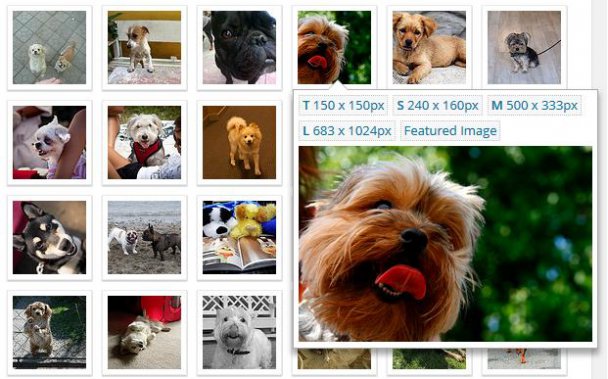

Leave a Reply