It has become extremely easy to code and customize your WordPress website, even novices are learning to code. Nowadays, websites are not only managed by webmasters, bloggers or small business owners are also learning to code their website. Tables are a great way to add a lot of information such as data, numbers or statistics to your site. It is the best way to showcase a large amount of data at one place for your users to access.
But, it has always been difficult to include tables in your website, especially HTML tables. Creating an HTML table is pretty time consuming, and not everyone can do it. Now you don’t need to worry about HTML tables, you can add tables to your website with the help of WP Table Manager plugin by JoomUnited. We’ll try to find out everything that we can do with the plugin in this WP Table Manager Review.
WP Table Manager is the only WordPress table management plugin that lets you manage tables in a spreadsheet interface. The spreadsheet interface makes it easy for you to create tables, modify them, sort them with the help of a drag and drop interface. You can choose one of the table themes, customize the CSS code, button, layout to get a responsive table for your website. You can create a blank one as well. The plugin is equally useful for the beginner as well as the webmaster. As a beginner, you don’t need to learn or rely on codes. As a webmaster, you have the freedom to customize and use advanced tools such as edit custom CSS, Excel import/export, HTML cell Edition and many more.
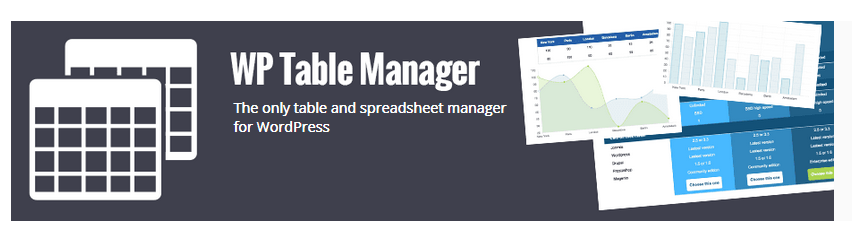
Features
The plugin is powerful with multiple advanced features, the plugin enables you to do various tasks such as create charts from the data, output tables, sort data on the front-end and much more. Let’s look at some of the features of the plugin in detail.
Spreadsheet Interface
As mentioned earlier, the plugin has a spreadsheet-like interface that makes it super-easy for you to create and modify tables. You can also add tables into categories and sort them according to your requirement.
6 Themes included
The plugin comes with six built-in themes to help you create tables if you don’t have the knowledge of HTML or CSS. These themes include price grid, planning type and comparison feature, all you need to do is select the theme and replace and you’re done. You can edit all the elements including button, layout, cell content or you can also play around with the code to create something new altogether.
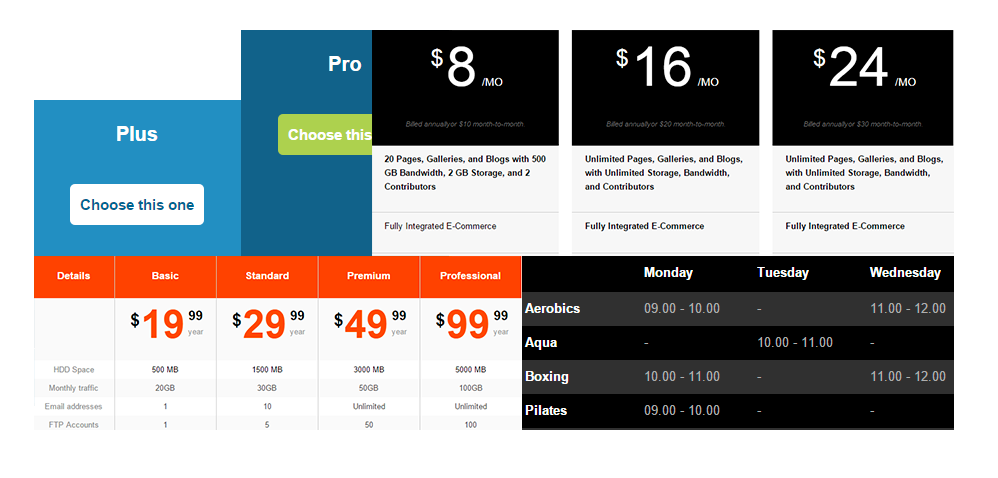
Visual & HTML cell edition
Visual editor allows you access to all media tools, you can also add images to the table, or you can define a separate format for each table cell. You can choose to keep it simple with text or numbers or add images if you want. You also choose the format HTML to edit a cell with the visual editor. WP table manager is a powerful table manager with options to edit the visual tools such as colors, borders and much more.
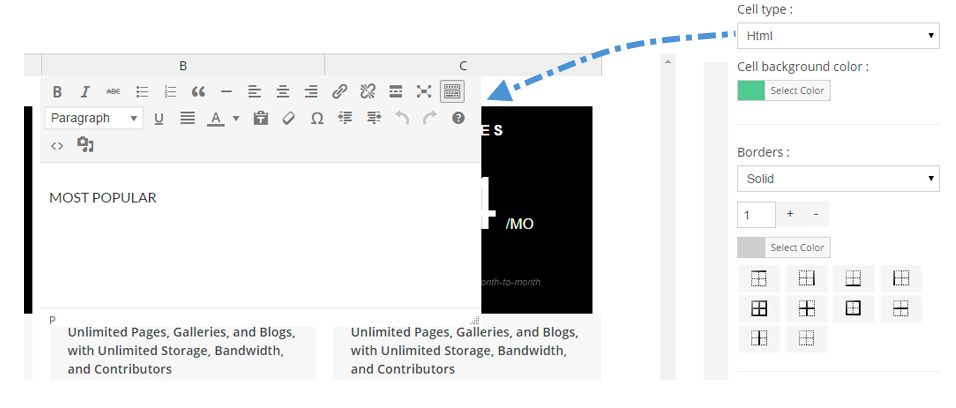
Save Time for Table Edition
It is one of the great features of the plugin, you can easily click on any cell and insert data, and it gets saved automatically. It is easy for the final users as well because they can directly edit without wasting any time. Also, you don’t need to preview the changes time and again, the plugin has AJAX automatic saving and undo that makes your task easier.
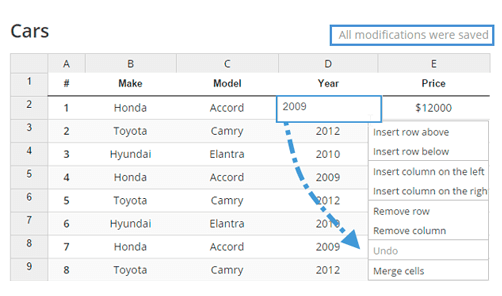
Chart from Data
The plugin allows you to prepare charts from the table data, it includes charts.js that allows you to insert one or more charts into the table. You can choose the chart from the options, select the data that you want to include in the chart, and it’s done. When you update the table, the chart gets automatically updated. There are six styles of charts to choose from and it is easy to create charts.
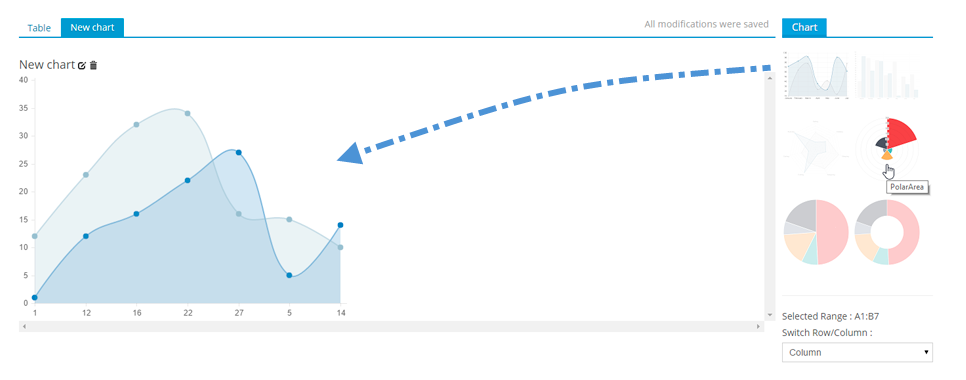
Excel Import/Export
It becomes really easy if you don’t have to type out the data again to create a table, with the WP Table Manager plugin you can import the data you want to the table and create your layout and publish your table. The plugin supports special characters and all languages. You can also export tables that you created in a .xls file format.
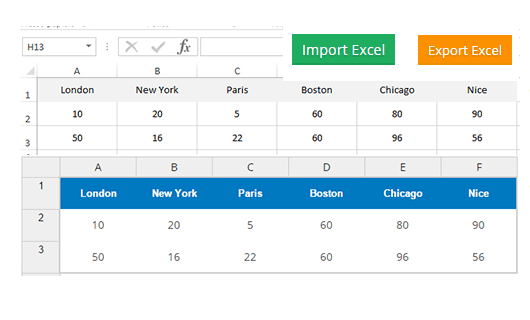
Responsive or Scroll Mode
All the tables created with the plugin are responsive, and this means that they adapt themselves to the device they are viewed upon whether it is a smartphone, tablet or desktop. They come with the scroll mode that allows the end user or visitor to view the data easily by smoothly scrolling through the table. You can also choose to hide the columns in the responsive mode, the scrolling features works on even mobile phones.
Filter and Order Data
You can treat your data exactly you would find in a spreadsheet, you can filter your data according to your requirement. This feature makes it easy to manage a huge amount of data, it enables you to put in any order that you like.
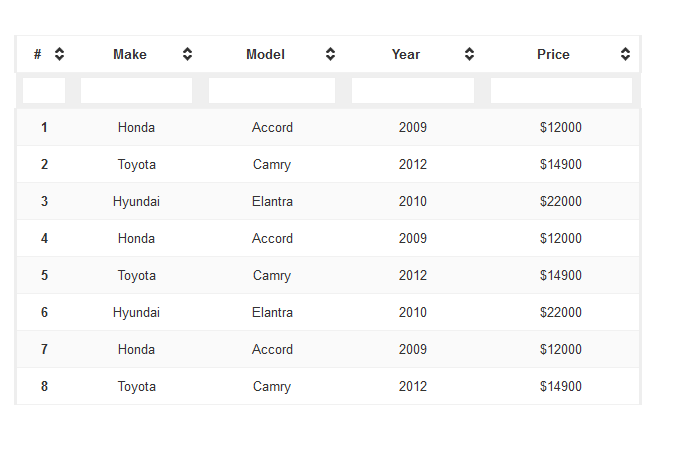
Supports Basic Calculation
The plugin supports basic calculations, you can use these functions in any of the cells you like. It supports SUM, COUNT, CONCAT, MIN, MAX, AVG.
Line and Column Freezing
This is an awesome feature and of great use when you have to display a large amount of data in tables. The plugin gives you the option to freeze cells as per your requirement. In each table, you get the option to freeze up to 5 lines and columns. You can also define the maximum height of the table in this feature.
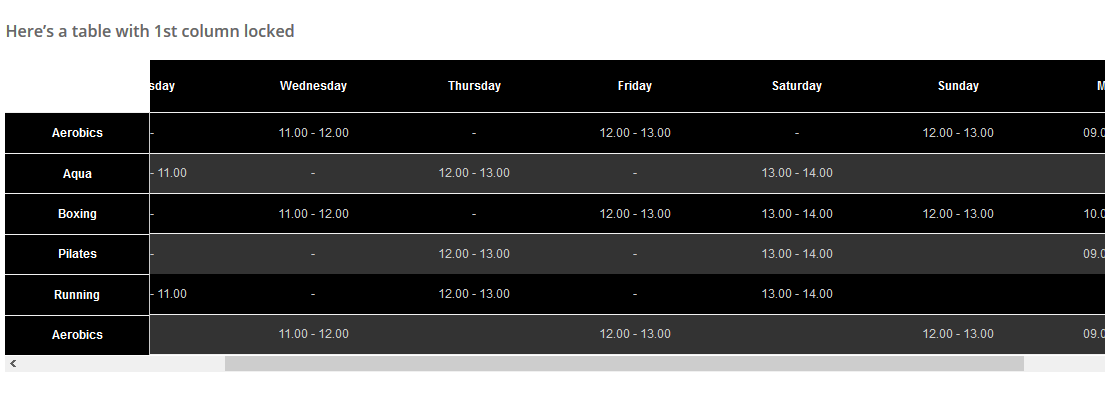
Custom CSS on Table
There is no limit to create the layout you want to create with visual tools, this is for webmasters who like to play around with the codes to create their own style of tables. A CSS code edition interface is available with all tables so that you can use special styles and advanced tools to create a stunning table.
Tooltip in Table Cell
This is one of my favorite features, it allows you to create a neat table. You don’t want to clutter your table cell or it is small for your data, you can now add a tooltip in a table cell to make it look clutter-free and stylish. You can add a tooltip in hover to add any information you want including HTML like media, images. It is extremely easy to add a tooltip, click on the cell and edit the information using the WordPress editor. You also get the option to force the width of the tooltip according to your requirement.
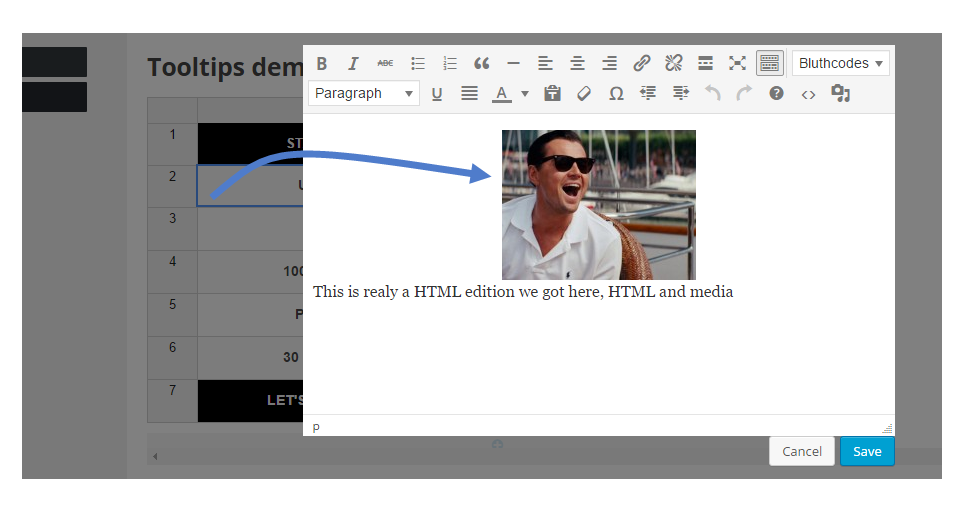
Other Features
Apart from these prominent features, the plugin also has other important features such as you can copy the entire table in a single click, resize lines and columns using handles, cell merging and more.
Price
There are three price plans available for the WP Table Manager plugin, you have the option to buy the product, six months support or a complete year support. The three plans are as follows:
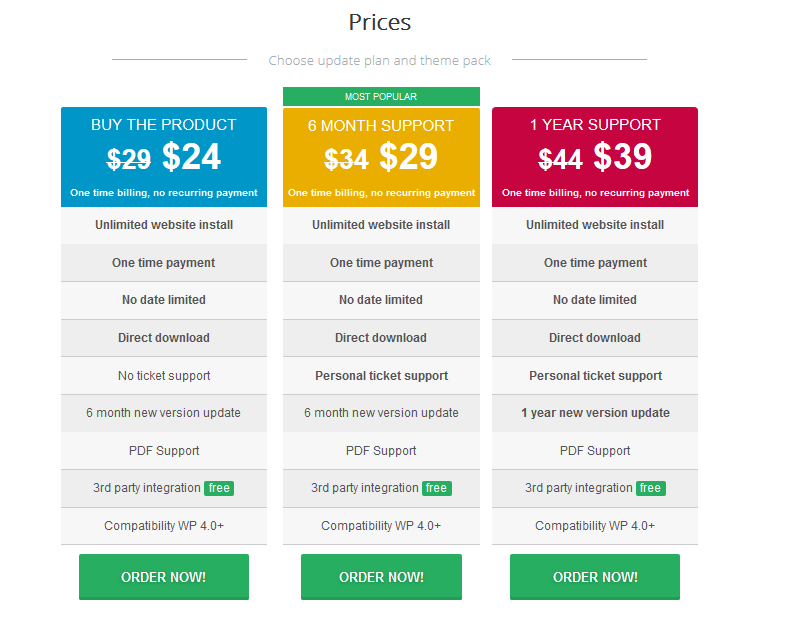
Buy the product– The plan is available for $24 and offers unlimited website install, one-time payment, direct download, PDF Support, 3rd party integration, 6-month new version update and more. However, there is no ticket support in this plan.
6-month Support– The plan is available for $29, and everything is same as the first plan except that this plan offers you a personal ticket support.
1-year Support– The plan is available for $39 with one year support and it is similar to the second plan.
You can also check out their WordPress Bundle- All WP extensions that come with many useful plugins, all packed in one bundle.
Final Word
It is easy to configure the plugin and work around it. It is a very powerful plugin, the thing I like most about the plugin is that it is created for everyone including the webmasters and even the beginners. The interface is intuitive, user-friendly and neat, you can easily learn to work around the plugin and create custom tables in a breeze.
This plugin has everything you want from a table management plugin, it is packed with features to help to create the table in a matter of minutes especially with the import feature. Make sure you select the import/export feature while configuring the plugin. The plugin is highly recommended if you often need to create tables for your website. The plugin is a bargain considering the price at which it is offered, and it looks quite promising.

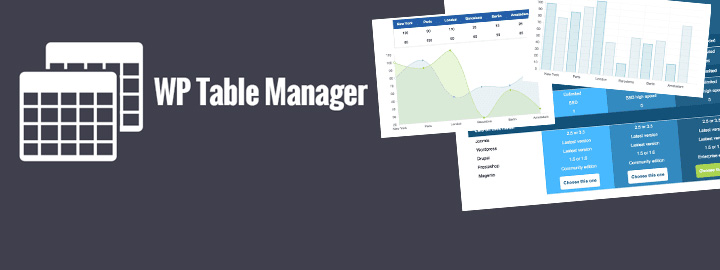
Leave a Reply