Tables are the fundamental way of displaying, manipulating and storing data. And we like them as do any relational database does.
wpDataTables co-relates with the above idea and comes up with a wonderful WordPress plugin that let you create tables, graphs and charts for your WordPress posts and pages. This can be achieved by uploading a file or querying a data.
One of the best aspects of the plugin is the support of responsive tables over a range of devices. In addition, the plugin also supports usage of graphical representation of your data, spicing everything up for visual orgasm.
[symple_box style=”boxinfo”]wpDataTables Plugin Details[/symple_box]
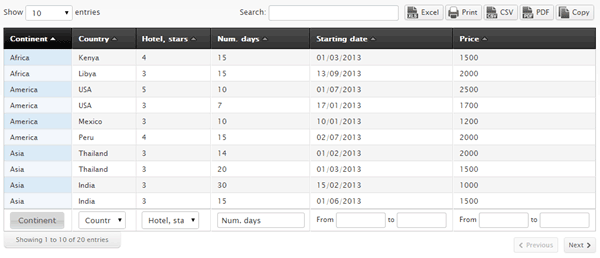
Many a times, users might need to interact with the data such that it shows their way of seeing and understanding data. Users can easily manipulate tables by actions like filtering, sorting and exporting the table data. Customization is supported by plugin and the tables can be customized by using array of colors and fonts.
wpDataTables is the best plugin for anyone looking for creating charts and tables for their WordPress site. Let’s move ahead with our review and take a deep detour of the plugin.
Feature List
wpDataTables plugin let users to create a lot of different plugins that are both functionally and visually impressive. External source such as Excel file, CSV file is supported by the plugin, which is formatted into nice visual appearance for the users.
MySQL Database querying is also supported by the plugin, which lets users to create dynamic tables and charts from the database directly.
The following formats are allowed for sourcing the database table:
- CSV file
- MySQL query
- XML
- JSON
- Excel file
Charts are supported by the plugin and can be used to create a range of charts on the available data.
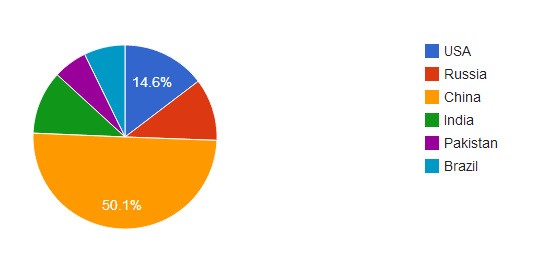
Currently, the following options are available for creating charts in wpDataTables:
- Bar
- Area
- Line
- Column
- Pie
Google Chart Tools builds the core of wpDataTables. It renders the charts at the final stage of execution. The process of creating visually appealing charts is simple; users only have to select an appropriate chart from the drop down menu and select columns accordingly.
Interaction is what differentiates wpDataTables from other same plugins in the market. wpDataTables let users to interact with the table completely with the following functions:
- Sort
- Filter
- Export
- Paginate
- Copy
- Search
All functions are producible by clicking on the table rows and columns for the actions shown.

The top side of the table also lets users to export data to Excel, CSV and import it somewhere else.
Everything we discussed until now can be controlled by the administrator and site-users can call only those functions which are enabled by the administrator.
Tutorial on How to create a MySQL based Table
WordPress is based on PHP-MySQL stack and thus the plugin completely support MySQL database querying and populating the data into tables. The database can be either remote or the one with your local WordPress site.
This way of incorporating data requires some technical expertise, specially the knowledge of SQL. So, only proceed if you have prior knowledge of SQL.
The process starts by selecting MySQL query table type and entering the MySQL query into the space provided. The MySQL query is the key here; it determines what data gets extracted.
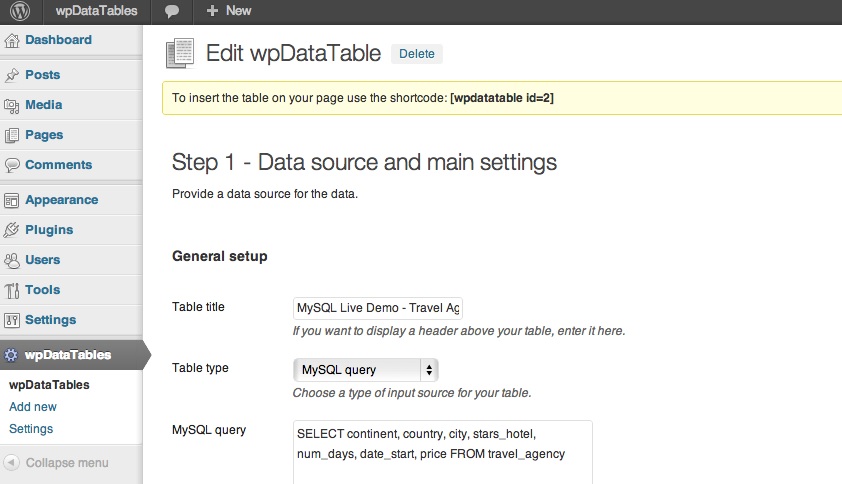
Dynamic filling of tables can benefit from this option.
Other options Worth Mentioning
There are tons of other features wpDataTables support; some of them are listed below:
- Print Copy, save data to clipboard
- Create Charts
- Row grouping
- Fully support responsive design
- Filtering columns by numbers, text, dates, ranges, selection
- Fixed header rows and columns
From the above list, it is evident that wpDataTables is a feature-rich premium WordPress plugin.
In-depth Analysis of wpDataTables
wpDataTables can be directly installed via dashboard or via FTP and is similar to plugin installation. But, the users should keep in mind that it requires PHP 5.4 to function properly.
After installation, the Dashboard sidebar is populated with three sub-menu items:
- wpDataTables – that enables users to view all the tables
- Add new – creating a new table
- Settings – more advanced options for plugin.
Settings plays a vital role in controlling how the actual plugin features work like table and chart creation and their visual representation of the site.
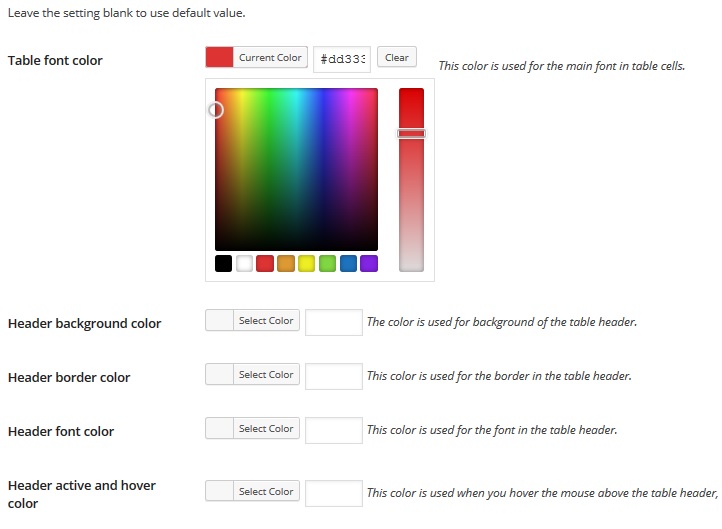
Creating a Table
Creating tables have simplistic approach and can be done anyone including WordPress newbies. To create a table, the user need to provide a title, this is optional in nature. Next step is to select the data source for the table. Rests of the options are additional and can be skipped for now.
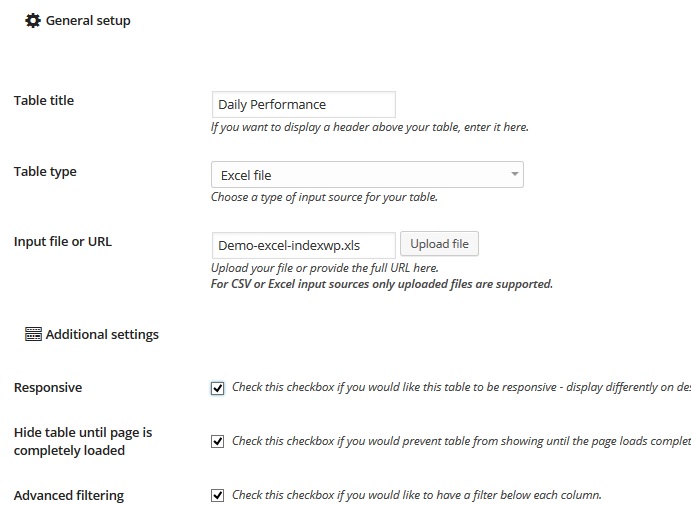
The additional options include:
- Adding Filters to the table
- Enable sorting, word wrapping and saving to CSV, Excel, etc.
- Make the table responsive in nature.
- Limit table width to 100 % of container.
- Entries per page
- Fix header row or columns
- Add charts
Furthermore, you can preview the tables before publishing them to your WordPress site.
The dashboard of wpDataTables lists all the tables which are created using the plugin.
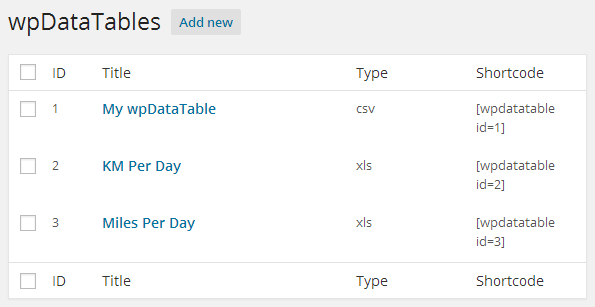
This way you can choose to edit or delete the tables. The dashboard also provides unique shortcodes for the tables created.
How to Insert Tables and Charts
This process is also simplistic in nature. The user has to copy the shortcode from the wpDataTables and paste it into the post in which you want to display the table or chart. You can further choose to preview to check if everything is working fine or not.
Front-end Editing
After version 1.3 wpDataTables WordPress table plugin allows editing MySQL data directly from the front-end. It allows you to edit the existing data, to delete data and to add new rows to the table.
When you set a table as editable you will get a new set of buttons in the table header in the frontend, which would call an editor dialog.
- One-line edit: a simple text input.
- Multi-line edit: a textarea which allows you to enter multiple rows.
- Single-value selectbox: A dropdown with one possible value. You have to specify possible values which will appear in this dropdown in the “Possible values” setting separated by a | sign, like: value1|value2|value3|value4.
- Multi-value selectbox: A selectbox where several values can be selected. If you select several values they will be stored in the cell comma-separated. You need to specify possible values for the selectbox as in the previous example.
- Date: An input field which will trigger a datepicker once you click on it. The date format specified in general plugin settings will be used.
- E-mail link: An input field which will be email-validated on save (e.g. if you try to save “asdfg” it will not let you do so, since this is not a valid email).
- URL link: An input field which will be URL-validated on save (e.g. if you try to save “asdfg” it will not let you do so, since this is not a valid URL).
- Attachment: A file uploader which will allow your users to upload the files from front-end. After an upload a link (with the name of the column) will be displayed in the cell, which will open the attachemtn in a new browser window. A new upload will overwrite the existing file.
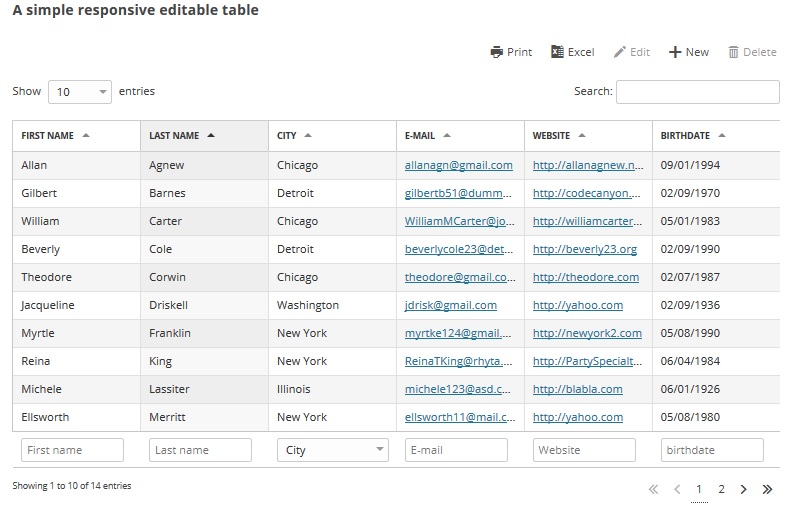
A Complete CRUD System
This toll acts as a complete crud system on your WordPress site which enables you to Create, Update, Update, Delete tables making it a data management system which allows you to manage entries in your database in MySQL, PostgreSQL, MS SQL, or other from the front-end of WordPress.
Pricing
wpDataTables retails for an affordable price $28 from Codecanyon marketplace. Great bang for buck solution for anyone who is looking to add great looking tables and chart to their site.
Conclusion
There is no doubt in my heart, that this is the best table and chart plugin out there. Support for external sources and as well as MySQL database querying makes this plugin the perfect choice for both the novice and the professional.
If you have any opinions about this plugin or think that any other plugin matches the mantle of wpDataTables, don’t forget to comment below!

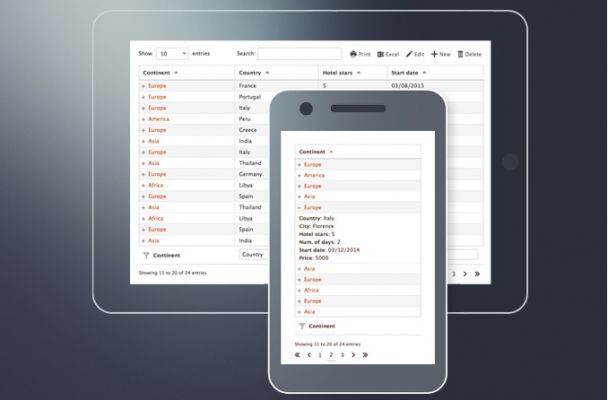
Leave a Reply